Storage deployment
From a technical perspective, deploying storage DLP is even easier than the most basic network DLP. You can simply point it at an open file share, load up the proper access rights, and start analyzing. The problem most people run into is figuring out which servers to target, which access rights to use, and whether the network and storage repository can handle the overhead.
Remote scanning
All storage DLP solutions support remotely scanning a repository by connecting to an open file share. To run they need to connect (at least administrator-only) to a share on the server scan.
But straightforward or not, there are three issues people commonly encounter:
- Sometimes it’s difficult to figure out where all the servers are and what file shares are exposed. To resolve this you can use a variety of network scanning tools if you don’t have a good inventory to start.
- After you find the repositories you need to gain access rights. And those rights need to be privileged enough to view all files on the server. This is a business process issue, not a technical problem, but most organizations need to do a little legwork to track down at least a few server owners.
- Depending on your network architecture you may need to position DLP servers closer to the file repositories. This is very similar to a hierarchical network deployment but we are positioning closer to the storage to reduce network impact or work around internal network restrictions (not that everyone segregates their internal network, even though that single security step is one of the most powerful tools in our arsenal). For very large repositories which you don’t want to install a server agent on, you might even need to connect the DLP server to the same switch. We have even heard of organizations adding a second network interfaces on a private segment network to support particularly intense scanning.
All of this is configured in the DLP management console; where you configure the servers to scan, enter the credentials, assign policies, and determine scan frequency and schedule.
Server agents
Server agents support higher performance without network impact, because the analysis is done right on the storage repository, with only results pushed back to the DLP server. This assumes you can install the agent and the server has the processing power and memory to support the analysis. Some agents also provide additional context you can’t get from remote scanning.
Installing the server agent is no more difficult than installing any other software, but as we have mentioned (multiple times) you need to make sure you test to understand compatibility and performance impact. Then you configure the agent to connect to the production DLP server.
Unless you run into connection issues due to your network architecture, you then move over to the DLP management console to tune the configuration. The main things to set are scan frequency, policies, and performance throttles. Agents rarely run all the time – you choose a schedule, similar to antivirus, to reduce overhead and scan during slower hours.
Depending on the product, some agents require a constant connection to the DLP server. They may compress data and send it to the server for analysis rather than checking everything locally. This is very product-specific, so work with your vendor to figure out which option works best for you – especially if their server agent’s internal analysis capabilities are limited compared to the DLP server’s. As an example, some document and database matching policies impose high memory requirements which are infeasible on a storage server, but may be acceptable on the shiny new DLP server.
Document management system/NAS integration
Certain document management systems and Network Attached Storage products expose plugin architectures or other mechanisms that allow the DLP tool to connect directly, rather than relying on an open file share.
This method may provide additional context and information, as with a server agent. This is extremely dependent on which products you use, so we can’t provide much guidance beyond “do what the manual says”.
Database scanning
If your product supports database scanning you will usually make a connection to the database using an ODBC agent and then configure what to scan.
As with storage DLP, deployment of database DLP may require extensive business process work: to find the servers, get permission, and obtain credentials. Once you start scanning, it is extremely unlikely you will be able to scan all database records. DLP tools tend to focus on scanning the table structure and table names to pick out high-risk areas such as credit card fields, and then they scan a certain number of rows to see what kind of data is in the fields.
So the process becomes:
- Identify the target database.
- Obtain credentials and make an ODBC connection.
- Scan attribute names (field/column names).
- (Optional) Define which fields to scan/monitor.
- Analyze the first n rows of identified fields.
We only scan a certain number of rows because the focus isn’t on comprehensive realtime monitoring – that’s what Database Activity Monitoring is for – and to avoid unacceptable performance impact. But scanning a small number of rows should be enough to identify which tables hold sensitive data, which is hard to do manually.
Endpoint deployment
Endpoints are, by far, the most variable component of Data Loss Prevention. There are massive differences between the various products on the market, and far more performance constraints required to fit on general-purpose workstations and laptops, rather than on dedicated servers. Fortunately, as widely as the features and functions vary, the deployment process is consistent.
- Test, then test more: I realize I have told you to test your endpoint agents at least 3 times by now, but this is the single most common problem people encounter. If you haven’t already, make sure you test your agents on a variety of real-world systems in your environment to make sure performance is acceptable.
- Create a deployment package or enable in your EPP tool: The best way to deploy the DLP agent is to use whatever software distribution tool you already use for normal system updates. This means building a deployment package with the agent configured to connect to the DLP server. Remember to account for any network restrictions that could isolate endpoints from the server. In some cases the DLP agent may be integrated into your existing EPP (Endpoint Protection Platform) tool. Most often you will need to deploy an additional agent, but if it is fully integrated you won’t need to push a software update, and can configure and enable it either through the DLP management console or in the EPP tool itself.
- Activate and confirm deployment: Once the agent is deployed go back to your DLP management console to validate that systems are covered, agents are running, and they can communicate with the DLP server. You don’t want to turn on any policies yet – for now you’re just confirming that the agents deployed successfully and are communicating.
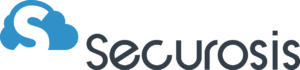
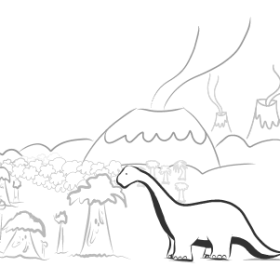

Comments